Working with Quick Collections
Quick Collections can be viewed in any of the Modules inside Lightroom Classic. A Quick Collection can be changed to a permanent collection if you choose. To create a Quick Collection in Lightroom Classic, do the following:
- Select the images you want to add to a new Quick Collection;
- In the Library or Develop Module, choose Photo > Add to Quick Collection. In any of the other Modules, choose Edit > Add to Quick Collection;
There is no requirement to name this new Collection or decide upon options. A Quick Collection only comes in one flavour.
Viewing a Quick Collection
Quick Collections can only be viewed from the Library module. In the Library module, select Quick Collection from inside the Catalog panel.
Making a Quick Collection permanent
You can only have one Quick Collection in Lightroom Classic. If you want to keep a Quick Collection, you must convert it to a Regular Collection. To convert a Quick Collection to a Regular Collection:
- From any Module choose File > Save Quick Collection;
- Name your new Collection and decide if you want to clear the Quick Collection.
Clearing the Quick Collection frees it up for another set of images.
Removing images from a Quick Collection
- Select the Quick Collection from the Catalog Panel;
- Select the image(s) you want to remove;
- Press Delete, or;
- Select Photo > Remove from Quick Collection.
Your photographs are only removed from the Quick Collection. They are not deleted from Lightroom’s Catalog nor are they deleted from your computer.

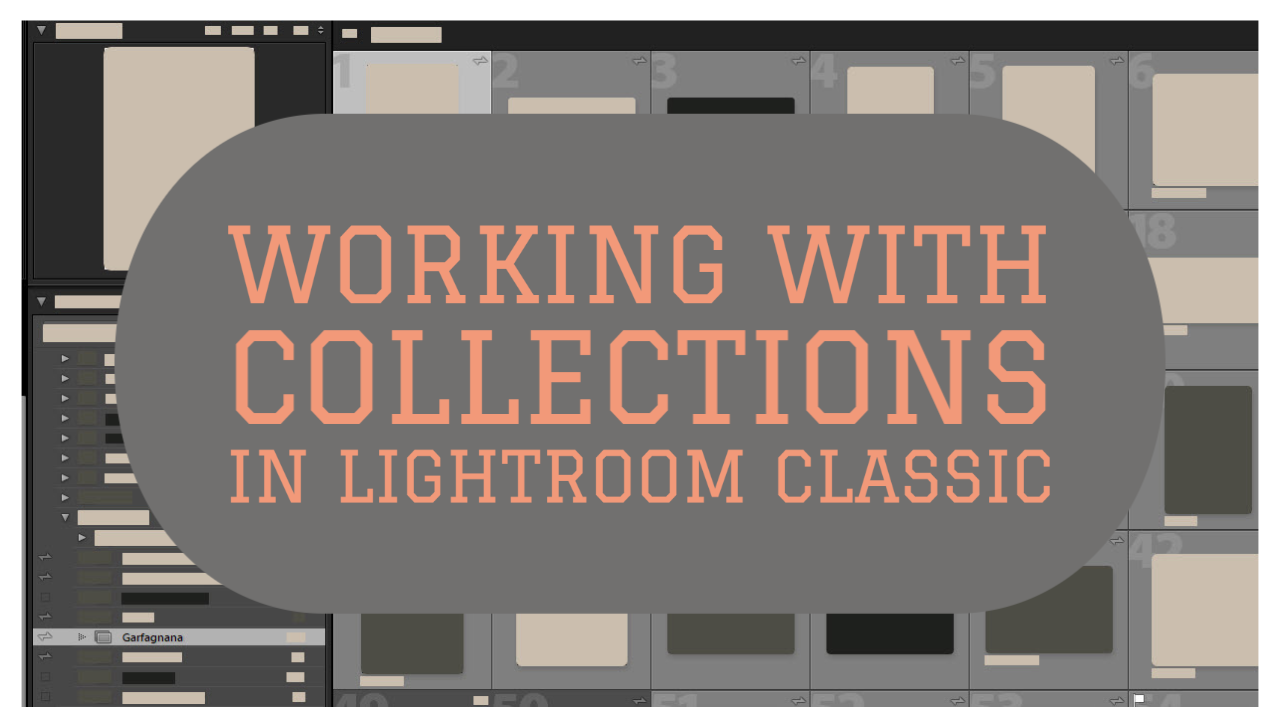
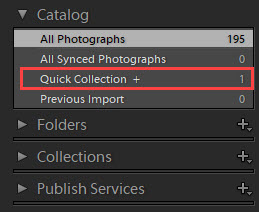






Leave A Comment