Working with Regular Collections
Regular Collections are collections you create manually. You add images to the Collection that you consider as having a common theme. The images you add can come from anywhere in Lightroom’s Catalog.
Creating a regular collection
To create a regular collection in Lightroom Classic, do the following:
- From the Library module, select the images you want to add to a new collection;
- Choose Library > New Collection or click the plus icon (+) icon in the Collections panel and choose the Create Collection option;
- In the Create Collection dialogue box that appears, type a name for your new Collection;
- Check the Inside a Collection Set option if you want to add this new Collection to an existing Collection Set. See Creating a Collection Set below;
- Select the Include selected photos option;
- The Sync with Lightroom option allows you to share the Collection across other devices. See Syncing Collections with Lightroom Classic below;
- The Set as target collection option allows you to designate this new Collection as the Target collection;
- Click Create.
The new collection appears in the Collections panel on the left.
Adding images to a Regular Collection
You can add images from any folder in your Lightroom Catalog to a Regular Collection. To add images to a Regular Collection:
- Switch to the Grid view using the G key;
- Select the images you want to add to the Collection;
- Click the image area of any of the selected photographs and drag them on top of the Collection. Ensure you drag from the image area of the thumbnail and not the border around the thumbnail;
- The photographs are included in the Regular Collection.

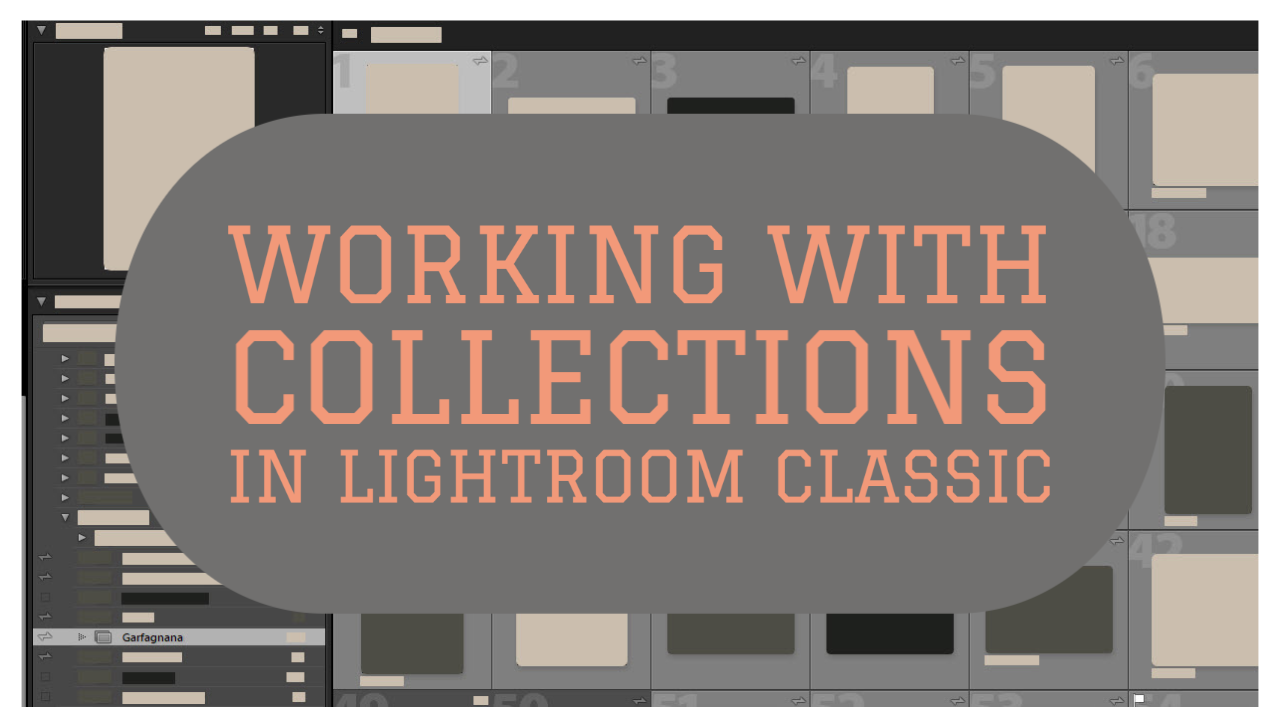
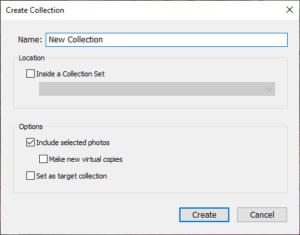
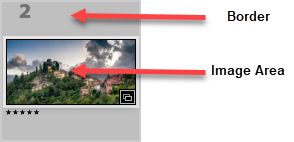






Leave A Comment