Continuing with my series about Photoshop Actions, this article describes how to create a single step Action in Photoshop. Single step Actions are straightforward to create but they can save you much time if you find yourself repeatedly performing the same task in Photoshop. A single step Action can perform more functions than using a keyboard shortcut. For example, a keyboard shortcut can open the New Document dialogue window, but a single step Action can open the New Document dialogue and create the new document with the specified dimensions, colour space and background colour.
If you are new to Actions, I recommend you read this article first. It will show you how to open and use the Actions Panel in Photoshop.
Creating a single step Action
We are going to create an Action that creates a new document with dimensions of 851 pixels wide, 315 pixels tall, has the RGB colour profile and is 72 PPI. This document is ideally suited to creating a Facebook cover photo. To create this Action you first need to create a new Action Set. This new Action Set will store the new single step Action.
Create a new Action Set
- In the Actions panel, create a new set to store our single step Action by clicking on the Create New Set icon. If the Actions panel is not showing, navigate to Window > Actions and select it;
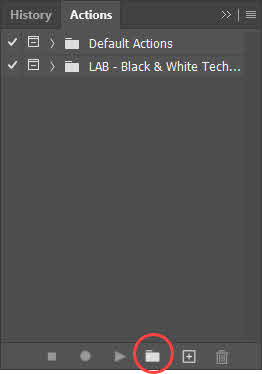
- Give the new Set a name. I’ll call mine Single Step Actions. Press Ok;
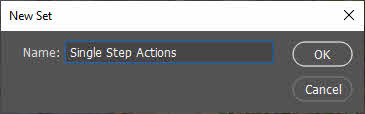
- Now you need to create the new Single Step Action. Click on the New Action icon at the bottom of the Actions panel;
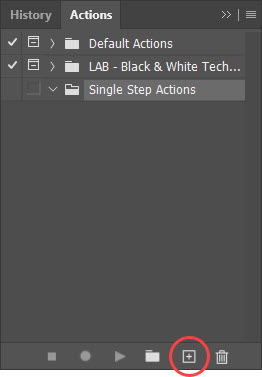
- Now, give this single step action a name. I’ll call mine New Facebook cover. You can also assign a keyboard shortcut key and colour code if you wish. Press Record.
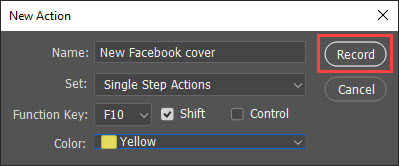
Recording the new single step Action
From this point onwards, everything that you do in Photoshop is recorded and added to this new single step Action. You can see the Record icon at the bottom of the Actions panel is lit red and pressed on.![]()
To create the sequence of instructions for this Action, do the following:
- Navigate to File > New;
- In the New Document dialogue type in 851 in the Width field and 315 in the Height field. Select Pixels from the drop-down list next to the Width field;
- Click on the landscape orientation icon;
- Enter 72 in the Resolution field and select Pixels/Inch from the drop-down box;
- Select RGB for the Color Mode and 8 bit;
- Set Background Contents to White;
- Set Color Profile to Don’t Color Manage;
- Finally, set Pixel Aspect Ratio to Square Pixels;
- Press Create.
Now that you have recorded all the necessary instructions, you can stop the recording. Stopping the recording creates and saves the Action.
- Click on the Stop icon at the bottom of the Actions panel;
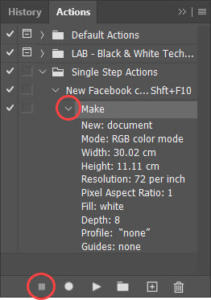
- The Action is saved and added to the Action set you specified earlier.
Seeing the Steps of the Action
The new single step Action has an initial step called Make. To see all the steps in this Action:
- Click on the small disclosure triangle to the left of the word Make;
- The disclosure triangle expands the Action to show you all the steps recorded.
Running the single step Action
Now it’s time to put your new single step Action to the test.
- In the Actions panel, click on the name of your new Action to select and highlight the Action;
- With the Action highlighted, click on the Play Action icon at the bottom of the Actions panel;
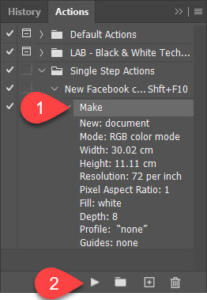
- Your Action plays and immediately creates a new document with all the correct settings;
- Now try rerunning the Action, but this time use the keyboard shortcut you assigned earlier.
Conclusion
If the new action worked as expected, you will see just how quick and useful single step Actions can be. In the next article, I will show you how to create more complex Actions.

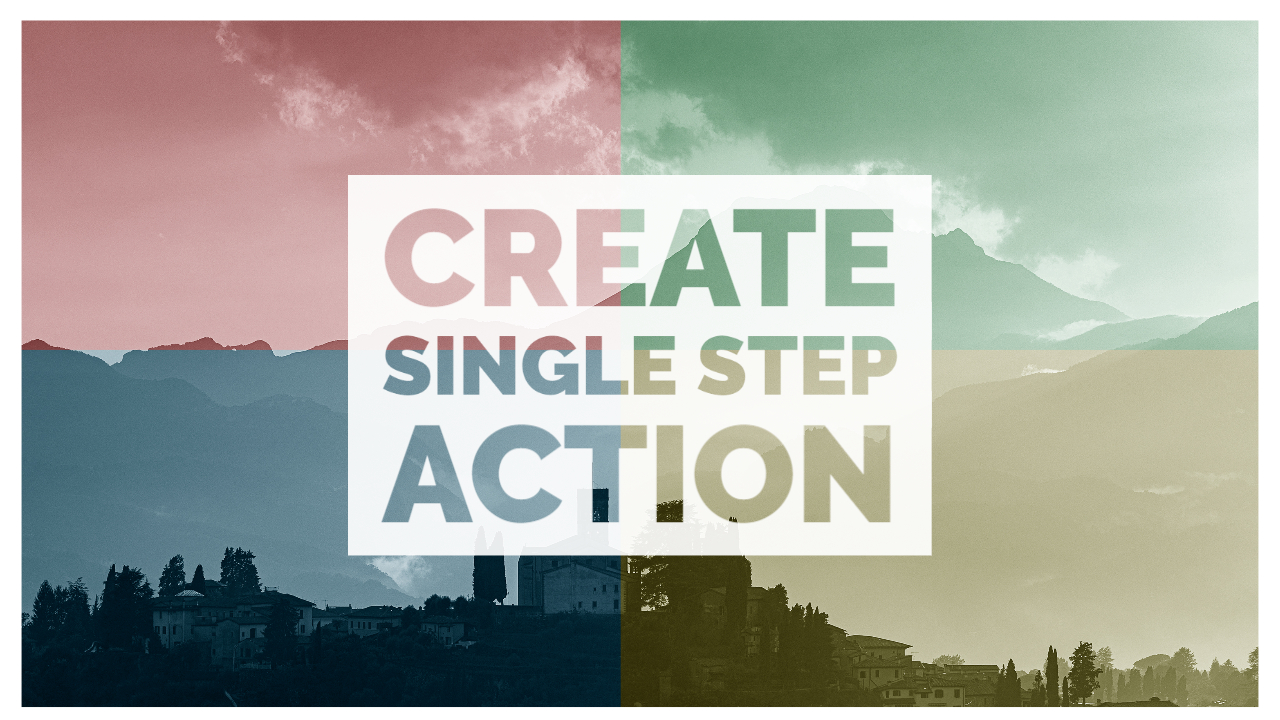
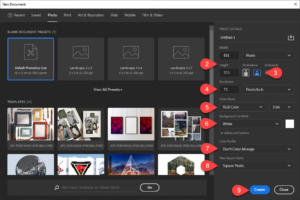






Leave A Comment