Applying filters to Smart Object Layers
Typically, when you apply a filter to a layer in Photoshop, you make permanent changes to the pixels of the image. For example, if you apply a sharpening filter to an image, you can’t reduce the amount of sharpening after it has been applied. With Smart Objects, you can apply filters and make as many adjustments as you wish. To apply and adjust a filter with Smart Objects:
- Click on the Smart Object in the Layers panel to make it the active layer;
- Navigate to Filter > Sharpen > Smart Sharpen. Make your adjustments to the settings in the Smart Sharpen dialogue and click OK to apply;
- Photoshop will show the filter as a sub-layer with a dedicated layer mask for the filter. You can use this layer mask to exclude the filter from areas of the Smart Object;
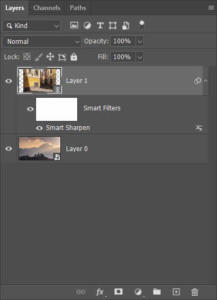
To edit a filter, you previously applied to a Smart Object:
- In the Smart Object layer, double-click on the name of the filter you want to edit. In this example, double-click on the words Smart Sharpen under the Smart Object thumbnail;
- In the resulting dialogue box, make your changes to the filter. You will notice that the initial settings have remained intact;
- Click OK to apply your changes.
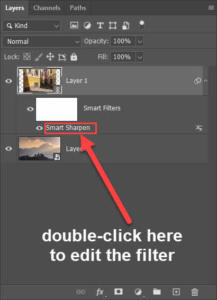
You can edit a filter on a Smart Object as often as you wish, without degrading the quality of the image.
Transforming Smart Object Layers
Smart Object layers give you the ability to rotate, re-size, skew and warp the contents of the Smart Object without losing any image quality. Typically, when you transform pixel-based contents, the image degrades further with each transformation. Because Smart Objects are protected inside a housing, they are not directly affected by changes and you are free to make as many transformations as needed, without fear of harming the pixels.
See this article for more information on transforming Smart Objects.
Conclusion
This article describes the basics of Photoshop Smart Object layers. It is designed to get you started with creating and experimenting with your own Smart Objects. There is a multitude of ways to use and benefit from adding Smart Object layers to your image editing. The main advantage to keep in mind is, Smart Object layers allow you to work non-destructively. You do need to make slight changes to your established editing workflow, but this non-destructive quality is worth the learning curve.

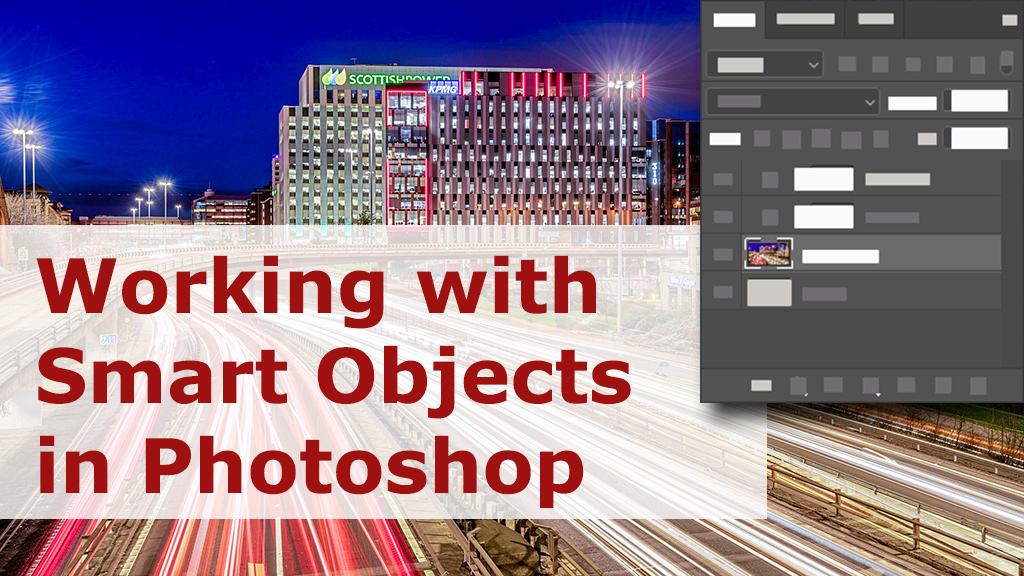






Thank you, I was looking for it at the file menu before.