What are Smart Objects?
Smart Object layers in Photoshop are layers that can contain information that is both pixels-based and vector-based. For example, Smart Object Layers can include files like Photoshop and Illustrator. Unlike regular Photoshop layers, Smart Object layers are wrapped in a protective coating. The information contained in the Smart Object layer is embedded and linked to Photoshop. The contents of the Smart Object cannot be edited directly. There are ways to edit Smart Objects, but we will come to that later.
When you place information into Smart Object layers, Photoshop creates a link and references the original file. The contents of the Smart Object layers are updated only when the source file changes. As you will see later, this creates a non-destructive editing workflow inside Photoshop.
Advantages of Smart Objects in Photoshop
The main advantage of using Smart Object layers inside Photoshop is the non-destructive workflow. Smart Object layers allow you to:
- Perform edits that do not damage or alter the source file;
- Scale, rotate, skew, warp and resise a Smart Object without losing any quality;
- Work directly with vector images without needing to rasterise them;
- Makes changes to filters after they have been applied to the layer. For example, if you had sharpened the layer and later decided you wanted to reduce the sharpening, you can adjust the filter as often as you wish without any loss of control or quality;
- Create linked copies of the Smart Object layer. These linked copies mean that any changes you make to one Smart Object are applied to all the linked copies;
- Work with layer masks;
- Work with low-resolution copies of files that you can later replace with the full-resolution versions. This option allows you to prototype and speed up workflow.
Disadvantages of Smart Object layers in Photoshop
Because Smart Object layers exist inside a protected bubble and are only referenced to a file, they cannot be edited directly. You cannot perform pixel-based edits on a Smart Object layer. This restriction removes your ability to paint, dodge, burn, or clone directly onto the layer. If you want to perform any pixel-based edits, you have several options:
- Convert the Smart Object layer to a regular layer;
- Open the Smart Object layer and edit directly onto the source file;
- Create a duplicate above the Smart Object layer and make edits to this duplicate;
- Add a new layer.
Another slight disadvantage of Smart Objects is they are tricky to learn and understand. This article will help you understand Smart Objects, and I do believe the benefits are worth the learning curve.

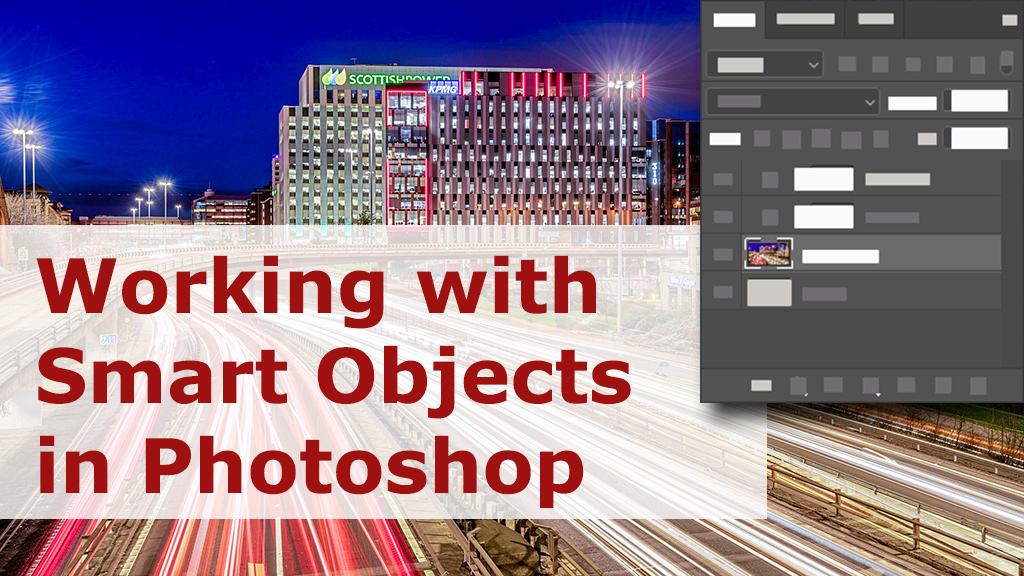






Thank you, I was looking for it at the file menu before.