Fix a broken linked Smart Object
Linked Smart Objects are bound to the source file. That source file must remain in the same location on your computer. Photoshop will initially look in the last known location for the file. If the file is not there, Photoshop will look in the same folder. If the source file has been moved outside the known folder or deleted, Photoshop will display a red question mark on the Smart Object layer.![]()
To point Photoshop to the new location of the source file:
- Right-click on the Smart Object and choose Relink to File;
- Navigate to the new location of the source file;
- Click Place to fix the broken link.
If the source file has been deleted, try restoring it from the computer’s recycle bin. If this isn’t an option, there’s nothing can be done.
Editing the contents of Smart Object Layers
A Smart Object is the container that houses the file(s). This container protects the original file(s) from being damaged while still allowing specific edits to be made. But what if you do want to make edits to the original file(s)? How can these edits be made?
To edit the source file(s) for a Smart Object, you first need to open the Smart Object. Think of it as opening the container and gaining access to the source file(s). Once you have access to the file(s), you can make any changes you wish before placing them back inside the container. One of the significant advantages of Smart Object layers is the ability to apply filters without permanently baking-in the effect. See below.
When editing the source file(s), they will open in Photoshop if they are capable of being edited inside Photoshop. Otherwise, they will be opened in their source application. For example, a Raw file will open in Adobe Camera Raw (ACR), a PDF file will open in Adobe Acrobat (or another PDF editor) and a vector drawing will be opened in Illustrator (or another vector drawing application). Once the changes are made and saved to the file(s), the edits will appear inside the Photoshop document. Edits are applied to all instances of a Linked Smart Object.
To edit the source file(s) of a Smart Object:
- Double-click the Smart Object thumbnail in the Layers panel. Ensure you double-click the thumbnail and not the Smart Object name or the area to the right of the name. Or choose Layer > Smart Object > Edit Contents;
- The source file(s) will open in a new tab where you can edit them;
- When you have finished your edits, navigate to File > Save;
- Photoshop will update the Smart Object. To return to the Photoshop document, close the new tab or click on the tab for the Photoshop document.
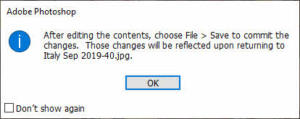

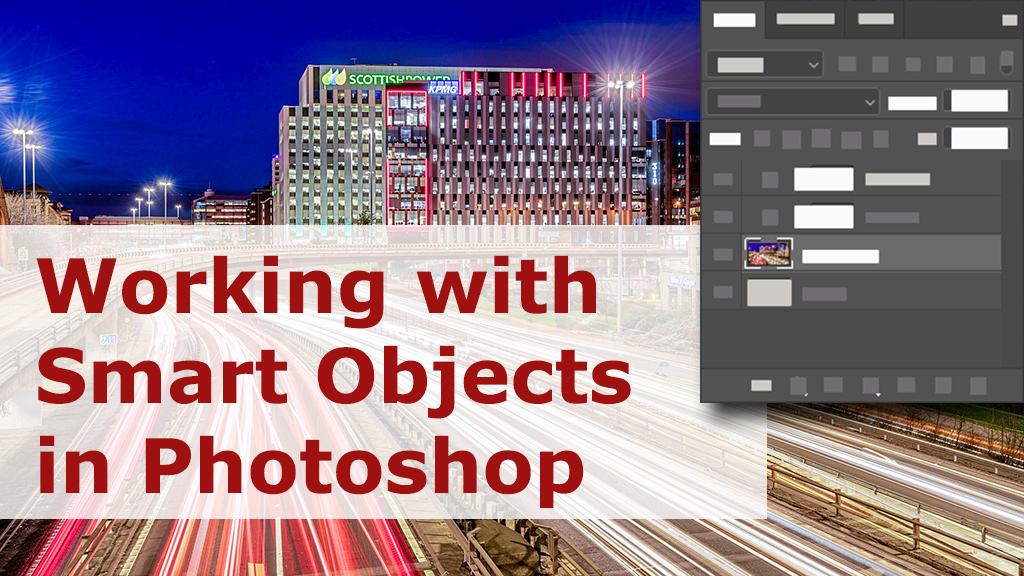






Thank you, I was looking for it at the file menu before.