Resetting the Actions Panel
If you have been experimenting with the Actions Panel and it has become a bit of a mess, you can quickly revert it to the default state. To reset the Actions Panel to the default state:
- Click on the Actions Panel fly-out menu;
- Click on Reset Actions and click OK;
- Only the Default Action Set will now be visible. You can open any saved Action Set again by selecting it from the Actions Panel fly-out menu.
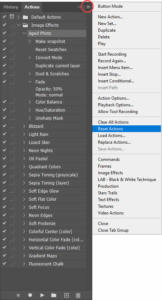
If you created your own Actions and did not save them, resetting the Actions Panel will delete your unsaved Actions.
Using Button Mode in the Actions Panel
If you want to declutter the Actions Panel and make it easier to use, there is the option of Button Mode. To enable Button Mode: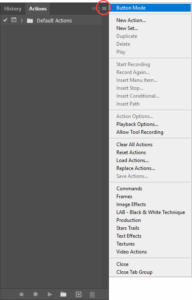
- Open the Actions Panel (Window > Actions);
- Click on the Actions Panel fly-out menu;
- Select Button Mode at the top of the fly-out menu.
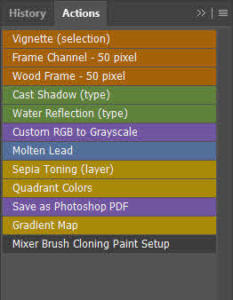
The list of available Actions will change to colour-coded buttons. A single click on any of these buttons will instantly play the Action. To switch back to the default view, repeat the steps above and deselect Button Mode.
Note, you cannot record an Action while the Actions Panel is in Button Mode.
Conclusion
Photoshop Actions are a great time saver and one of the best ways to ensure your work is consistent across many images. If you have never used Photoshop Actions, I would encourage to open the Actions Panel and go exploring. Once you are comfortable navigating your way about the Actions Panel, you can move on to creating and using your own Actions.








ornwall
Peter Downes ornwall? Do you mean Cornwall?