Are the improvements to the Photoshop Type Tool useful for Photographers or just designers?
The November 2015 update saw some improvements to the Photoshop Type Tool. Now you can quickly find the font you want, need or use regularly by taking advantage of the new filtering options with the improved Type Tool.
The Photoshop Type Tool may not be a tool that is used often by photographers, but it can be useful to add some simple annotation to a photograph. For example, you may want to add the date to the bottom corner to show when a photograph of a family member was taken. Or you may want to add names above the peaks of mountains in a panoramic image or simply add a watermark to an important image that you’re posting online. Whatever your reason, you’re going to use the Photoshop Type Tool at some time and these new features will definitely make it easier.
In the video below, I’m going to show you how to find and use the filters within the Photoshop Type Tool as well as show you the Glyphs Panel, which was actually introduced as part of the June update to Photoshop CC.
Filtering with Photoshop Type Tool
It is now possible to quickly save your preferred fonts by starring them directly in the fonts’ list. Simply by clicking on the star to the left of the font name, you can add it to your own list of favourite fonts for easy access at any time.
You can also filter fonts by selecting only those within a particular classification. For example, you can filter only the serif fonts, the sans serif fonts or all fonts with a handwritten appearance.
Glyphs Panel
Adobe Illustrator and InDesign have had a Glyphs panel for some time, but it has always been missing from Photoshop. In June 2015, Adobe corrected this and added the ability to easily insert Glyphs into text.
You can now use the Glyphs panel to insert punctuation, superscript & subscript characters, currency symbols, numbers, specialized characters, as well as glyphs from other languages into text in Photoshop.
Photoshop Type Tool Video
Conclusion
So what do you think? Are these improvements to the Type Tool something that would be useful to you? Are they needed for photographers or is this just an example of Photoshop catering more and more for designers?
We’d love to know what you think. Comment below.
Write for us
Do you enjoy talking about photography? Or maybe you already write about photography or would like to write about photography. Do you post images to social media?
If you can answer “yes” to any of these questions, why not write for us and enjoy seeing your posts published? Click here to find out more.

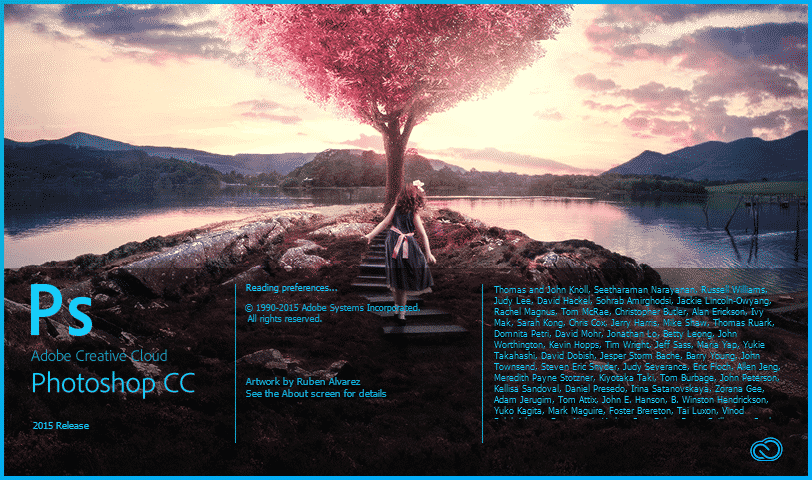






Leave A Comment