Many of us who use Photoshop will know that there is always more than one way to perform the same function. We are also aware that there are a lot of hidden functions inside Photoshop. Here is my list of 15 Photoshop quick tips. Some of the tips will help you speed up your use of Photoshop and some are just for fun.
Please comment below and let me know if you have any Photoshop quick tips and shortcuts that you use.
List of Photoshop Quick Tips:
Marquee Selections
While using the rectangular or elliptical marquee selection tools you can use the Shift and Alt key (Windows) or Option key (Mac OS) to modify how the selection is made. Holding down the Shift key will constrain the selection to a square or circle depending on whether you are using the rectangular or elliptical marquee tool.
Additionally, holding down the Spacebar will allow you to move the selection without deselecting the marquee tool in use. This is extremely useful when making an elliptical selection.
Edit > Undo
Photoshop shares the Edit > Undo command with all other computer programs. Regardless of the software program you are using, you can undo the last action you took by either selecting Undo from the Edit menu or by using the keyboard shortcut Ctrl Z (Windows) or Cmd Z (Mac OS).
If you use the Undo command in Photoshop you will find that it will undo your last action. But if you try to use the Undo command again to undo two or more of your past actions, you will notice that it undoes the undo command. What on earth does that mean? Basically, the Undo command inside Photoshop will only undo your last action, then it changes the function to Redo.
To force Photoshop to Undo more than one action, you hold the Alt key (Windows) or Option key (Mac OS) while pressing Ctrl Z (Windows) or Cmd Z (Mac OS). So, use Alt+Ctrl Z (Windows) or Option+Cmd Z (Mac OS) to step backwards through your actions. Or choose Edit > Step Backward from the menu.

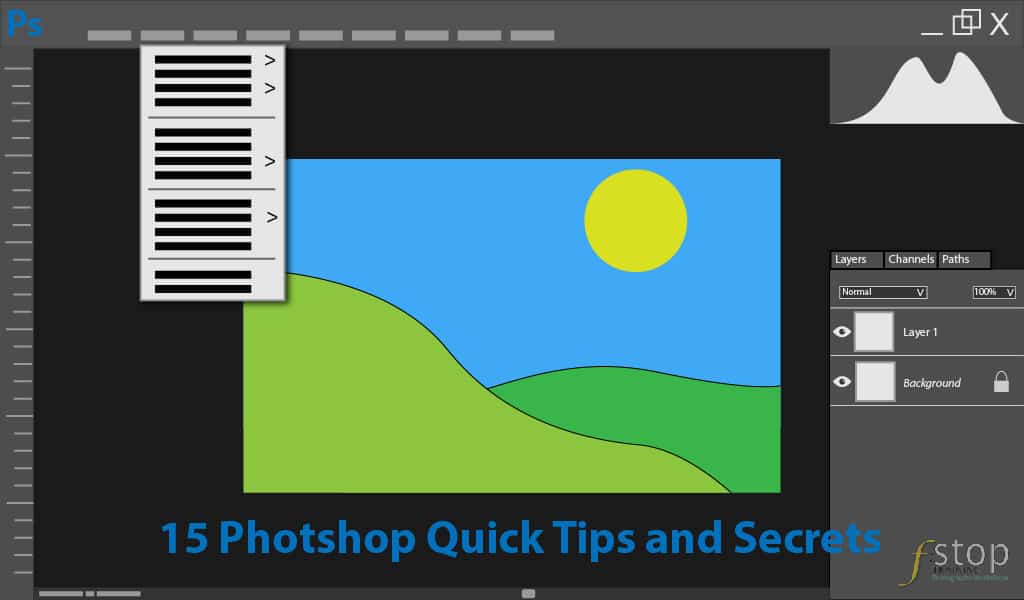
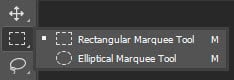
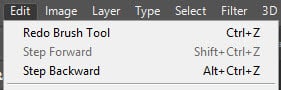






Leave A Comment