Export Photos for Social Sharing
The process for exporting images for social sharing is similar to the export process used for printing. The only differences are in the Export Location, File Settings, Image Sizing and Output Sharpening panels.
It is advisable to place the images you intend to use for sharing in a separate folder to prevent confusion. I create a subfolder called Web or Sharing.
Change the setting in the File Naming panel in the same way as you did in the last example. Skip the Video panel.
In the File Settings panel, change the Quality slider to somewhere between 60 and 70. The lower the number, the smaller the file size will be. But, smaller values produce an image with a reduced quality. Therefore, choosing a value of between 60 and 70 is a good compromise of file size versus image quality.
In the Image Sizing panel, we will reduce the dimensions of the image. This reduction in dimension will also contribute to a reduction in file size. Each social media platform has information on its ideal dimensions for images – you can click here for full details.
But, let’s not overcomplicate the process. I find that resizing the Long Edge of the image to 1024 pixels is always sufficient.
-
- Check the Resize to Fit box;
- Select Long Edge from the drop-down box;
- Type 1024 in the dialogue box and select pixels from the adjacent drop-down list;
- Change Resolution to 72 pixels per inch. Technically the resolution setting has no effect when the image is uploaded or viewed on a screen, but it may help to keep the file size down.
The final difference is to change the Output Sharpening to Screen and leave the Amount at Standard. The settings are unchanged for the remaining panels. Click on Export, and you now have images that can be easily shared by email or uploaded to social media sites.
Lightroom Mobile App
If you are syncing between Lightroom Classic CC and the Lightroom mobile app, it may not be necessary to export images for social sharing. You only need to add the images to a Collection in Lightroom Classic CC and sync the Collection. Once syncronised, you can now use the mobile app to share the images directly to social media or email.


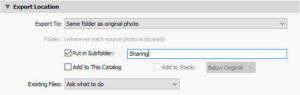







Leave A Comment