On June 8th, Lightroom CC 2015.6 and Lightroom 6.6 became available as updates. The main talking point of this update is the Guided Upright feature that is added to the Creative Cloud version only. Therefore, it is not available for those who own the standalone version of Lightroom (version 6.6). Again, Adobe is showing that they want everyone to move over to the subscription version of their software by not providing significant updates for the standalone versions. I have my doubts as to whether there will ever be a Lightroom version 7 but we will wait and see.
Other than the Guided Upright feature, which I’ll discuss below, this update also included a camera raw update, support for additional cameras and lenses as well as fixing some bugs. The additional cameras supported are:-
The new lens profiles supported by this update are:-
| Mount | Name |
| Canon EF | Canon EF-S 18-135mm f/3.5-5.6 IS USM |
| Canon EF | Canon EF 100-400mm f/4.5-5.6L IS II USM +1.4x |
| Canon EF | Canon EF 100-400mm f/4.5-5.6L IS II USM +2.0x |
| Canon EF | TAMRON SP 85mm F1.8 Di VC USD F016E |
| Canon EF | TAMRON SP 90mm F2.8 Di MACRO VC USD F017E |
| Canon EF-M | Rokinon 10mm f/2.8 ED AS NCS CS |
| Canon EF-M | Samyang 8mm f/3.5 UMC Fish-Eye CS II |
| Canon EF-M | Samyang 10mm f/2.8 ED AS NCS CS |
| Canon EF-M | Samyang 100mm f/2.8 ED UMC MACRO |
| Canon EF-M | Samyang 135mm f/2 ED UMC |
| DJI | PHANTOM 4 FC330 (RAW + JPEG) |
| Fujifilm | Rokinon 10mm f/2.8 ED AS NCS CS |
| Fujifilm | Rokinon 100mm f/2.8 ED UMC MACRO |
| Fujifilm | Rokinon 135mm f/2 ED UMC |
| Fujifilm | Samyang 8mm f/3.5 UMC Fish-Eye CS II |
| Fujifilm | Samyang 10mm f/2.8 ED AS NCS CS |
| Fujifilm | Samyang 100mm f/2.8 ED UMC MACRO |
| Fujifilm | Samyang 135mm f/2 ED UMC |
| Leica M | Lomography LOMO LC-A MINITAR-1 Art Lens 2.8/32 |
| Leica M | Lomography-Zenit New Jupiter 3+ 1.5/50 |
| Leica M | Lomography-Zenit New Russar+ 5.6/20 |
| M42 | Fujifilm FUJINON 55mm f/2.2 M42 |
| Minolta SR | Minolta MC TELE ROKKOR-PF 135mm F2.8 |
| Nikon F | TAMRON SP 85mm F1.8 Di VC USD F016N |
| Nikon F | TAMRON SP 90mm F2.8 Di MACRO VC USD F017N |
| Nikon Coolpix | Nikon COOLPIX B700 |
| Olympus | Rokinon 10mm f/2.8 ED AS NCS CS |
| Olympus | Rokinon 100mm f/2.8 ED UMC MACRO |
| Olympus | Rokinon 135mm f/2 ED UMC |
| Olympus | Samyang 8mm f/3.5 UMC Fish-Eye CS II |
| Olympus | Samyang 10mm f/2.8 ED AS NCS CS |
| Olympus | Samyang 100mm f/2.8 ED UMC MACRO |
| Olympus | Samyang 135mm f/2 ED UMC |
| Panasonic | Rokinon 10mm f/2.8 ED AS NCS CS |
| Panasonic | Rokinon 100mm f/2.8 ED UMC MACRO |
| Panasonic | Rokinon 135mm f/2 ED UMC |
| Panasonic | Samyang 8mm f/3.5 UMC Fish-Eye CS II |
| Panasonic | Samyang 10mm f/2.8 ED AS NCS CS |
| Panasonic | Samyang 100mm f/2.8 ED UMC MACRO |
| Panasonic | Samyang 135mm f/2 ED UMC |
| Pentax | HD PENTAX-D FA 15-30mm F2.8ED SDM WR |
| Pentax | HD PENTAX-D FA 28-105mm F3.5-5.6ED DC WR |
| Pentax | HD PENTAX D FA* 70-200mm F2.8 ED DC AW |
| Samsung NX | Rokinon 10mm f/2.8 ED AS NCS CS |
| Samsung NX | Rokinon 100mm f/2.8 ED UMC MACRO |
| Samsung NX | Rokinon 135mm f/2 ED UMC |
| Samsung NX | Samyang 8mm f/3.5 UMC Fish-Eye CS II |
| Samsung NX | Samyang 10mm f/2.8 ED AS NCS CS |
| Samsung NX | Samyang 100mm f/2.8 ED UMC MACRO |
| Samsung NX | Samyang 135mm f/2 ED UMC |
| Sony E | Rokinon 10mm f/2.8 ED AS NCS CS |
| Sony E | Samyang 8mm f/3.5 UMC Fish-Eye CS II |
| Sony E | Samyang 10mm f/2.8 ED AS NCS CS |
| Sony FE | Rokinon 100mm f/2.8 ED UMC MACRO |
| Sony FE | Rokinon 135mm f/2 ED UMC |
| Sony FE | Samyang 100mm f/2.8 ED UMC MACRO |
| Sony FE | Samyang 135mm f/2 ED UMC |
| Sony FE | Sony FE 50mm F1.8 |
| Sony FE | Sony FE 70-200mm F2.8 GM OSS |
| Sony FE | Sony FE 70-200mm F2.8 GM OSS + 1.4X Teleconverter |
| Sony FE | Sony FE 70-200mm F2.8 GM OSS + 2X Teleconverter |
| Sony FE | Sony FE 70-300mm F4.5-5.6 G OSS |
| Sony FE | Voigtlander SUPER WIDE-HELIAR 15mm F4.5 III |
| Sony FE | Zeiss Batis 2.8/18 |
The Guided Upright Feature
There has been an Upright tool in Lightroom for a couple of versions now, but this feature would attempt to straighten images automatically by analysing prominent vertical and horizontal lines. Sometimes it struggled if the image did not contain any such prominent lines. Now, with the new Guided Upright feature, the photographer has the ability to manually select vertical and horizontal lines to show Lightroom how to straighten the image. In addition to simply straightening images or fixing horizon lines, the Guided Upright feature can also be used to correct distortion in architecture shots. This is a feature that has been brought over from Photoshop.
The Guided Upright feature works by you drawing vertical and horizontal guides on the image and letting Lightroom calculate the required adjustment. I have tried it on a few images and I have to say, it works a treat.
In the image below, you can see an effect known as keystone distortion. Keystone distortion occurs when an object is photographed from an angle rather than from a straight on view. For example, if you take a picture of a tall building from ground level, the edges of the building appear closer to each other at the top than they do at the bottom. I’m going to demonstrate this new Guided Upright feature using this image.
Step 1:
Ensure you are in the Develop Module by clicking on Develop or by pressing the D key. To achieve the best results from the Guided Upright feature, Adobe advises that you should always enable Lens Profile Corrections under the Lens Corrections panel.
Step 2:
Under the new Transform Panel, click on the “Guided” button. This will now bring up a loupe that will assist you to draw between 2 & 4 lines to show Lightroom where the vertical and horizontal lines are in the image.
Draw your guide lines on the image, using the loupe to assist you. In this example, I drew guide lines around three sides of the window frame.
The Guided Upright feature will not make any adjustments until you have added at least two guide lines and often it is not necessary to add all four but it does no harm if you do.
Step 3:
Admire the final result!
Conclusion
Although this has been a feature in Photoshop for a long time, I always appreciate any feature that negates the need for me to take an image into Photoshop for editing. I wouldn’t want Lightroom to ever become as feature rich as Photoshop, and I doubt it ever will, but I do welcome this simple and highly effective addition.

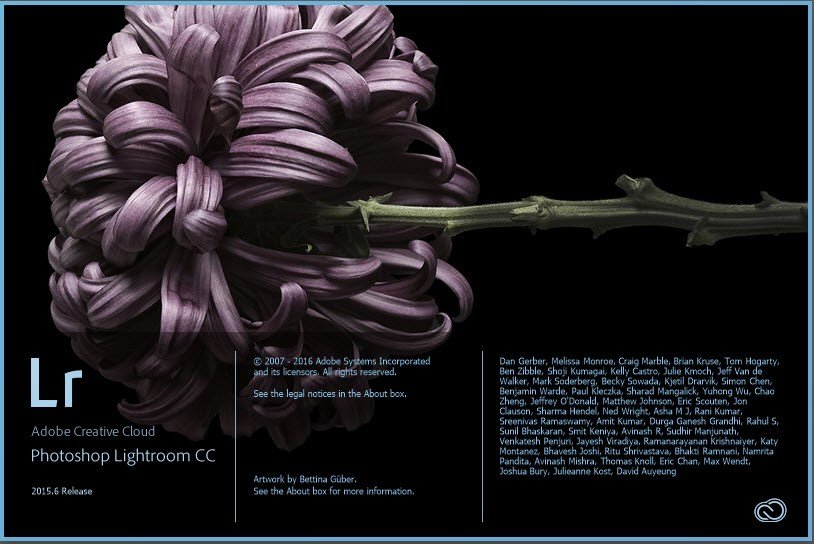

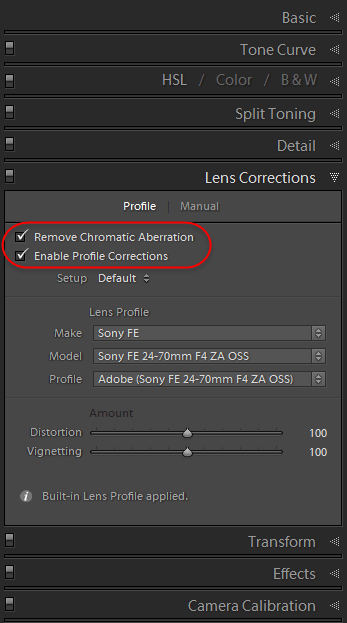
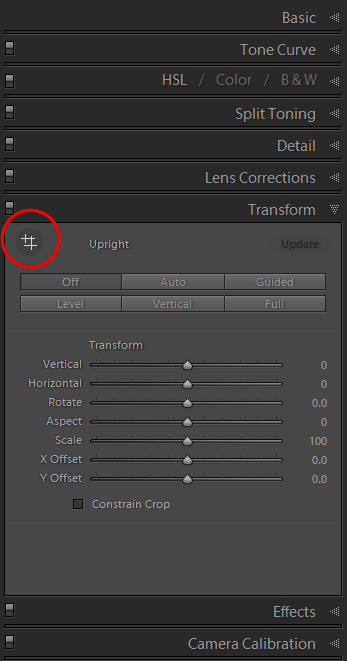











Yup