Copy Develop Settings From the Previous Image
This final technique is a quick and simple method for applying the Develop settings with one click.
- In the Develop module, click the Previous button located near the bottom right of the toolbar, or choose Settings > Paste Settings From Previous;
- In the Library module, choose Photo > Develop Settings > Paste Settings From Previous.
NOTE:
When multiple photos are selected in the Develop module, the Previous button in the Develop module turns into the Sync button.
Conclusion
This article describes three methods to copy Develop settings from one image and have them applied instantly to other images. There is no right or wrong method here, nor is there a method that is better than another. Rather, each method has it’s uses depending on what your editing needs are at any given time.
If you want to cherry-pick Develop settings to copy to a few other images, I would suggest the copy and paste method. If you have a series of images that you want to apply identical settings to in real-time, the synchronise method is the best. Finally, the previous image method is handy and quick if you’re going to apply identical adjustments to the next image in a sequence.
Let us know if this article was useful and do you have a preferred method that is not mentioned here?

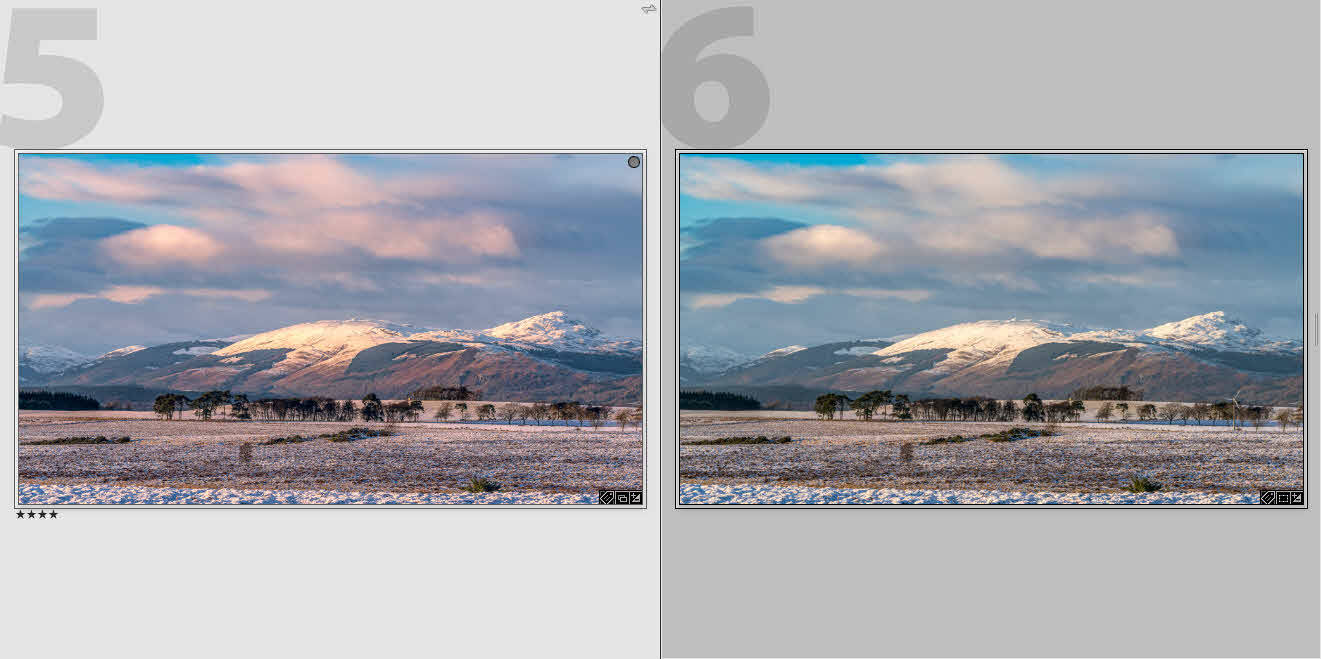






Hi. For some reason “Develop Settings” does not appear when I right click…
Carsten,
Thank you for your comment. I am a bit confused. What are you right-clicking on and what are you trying to achieve?
Martin