Synchronise Develop Settings
The copy and paste method described above is useful for cherry-picking which settings you want to apply to other photographs. However, this next technique will allow you to apply Develop settings to multiple photos in real-time. In other words, as you make the adjustments to one photograph, the adjustments are applied instantly to all the selected photographs.
To synchronise settings across multiple photographs, do the following:
- In the Develop module, click on the “master” photograph that you want to adjust.
- Next, Shift-click or Ctrl-click (Windows) or Command-click (Mac OS) to highlight the photographs you want to apply the Develop settings to;
- Click the Sync button or choose Settings > Sync Settings and choose the settings that you wish to copy to the other selected photographs, or;
- In the Develop module, click the small switch on the left side of the Sync button to enable Auto Sync mode. With Auto Sync mode active, any adjustments you make to the “master” photograph will be synchronised to all the selected photographs in real-time.
NOTE:
If there is only one photograph selected in the Develop module, the Sync settings button becomes the Previous button.

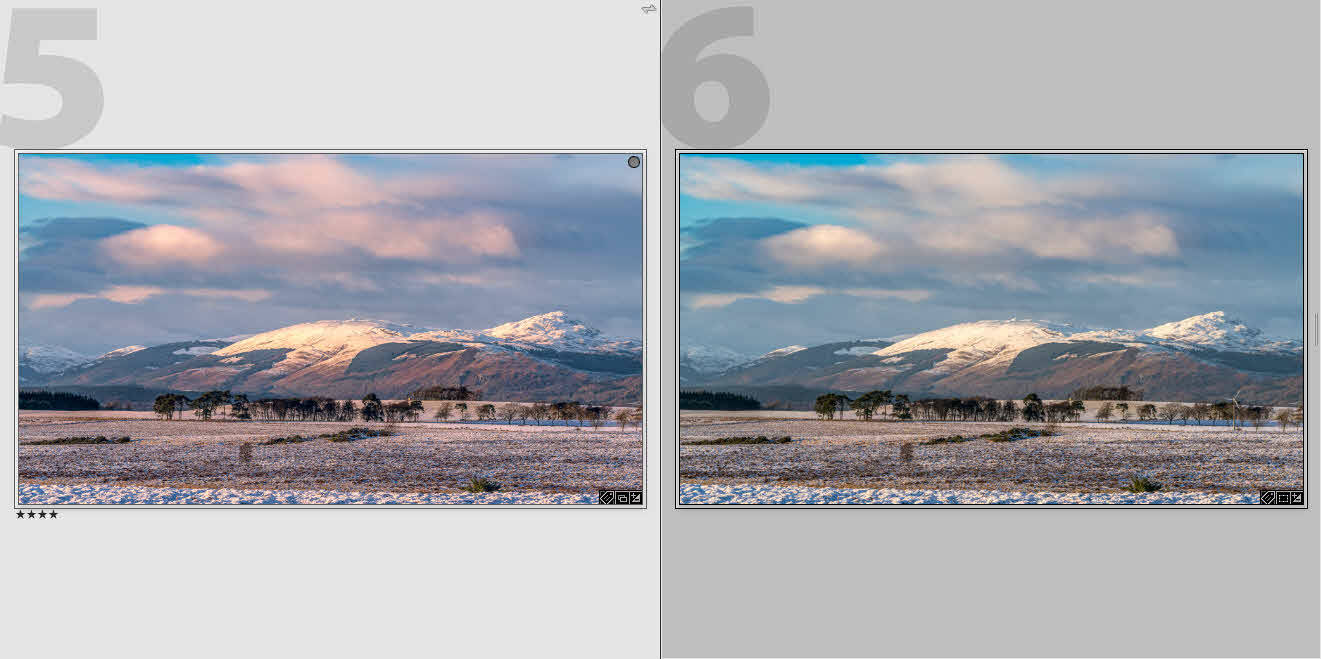






Hi. For some reason “Develop Settings” does not appear when I right click…
Carsten,
Thank you for your comment. I am a bit confused. What are you right-clicking on and what are you trying to achieve?
Martin